Login
Your link will open in a new tab
If this has not happened, please click here
If this has not happened, please click here
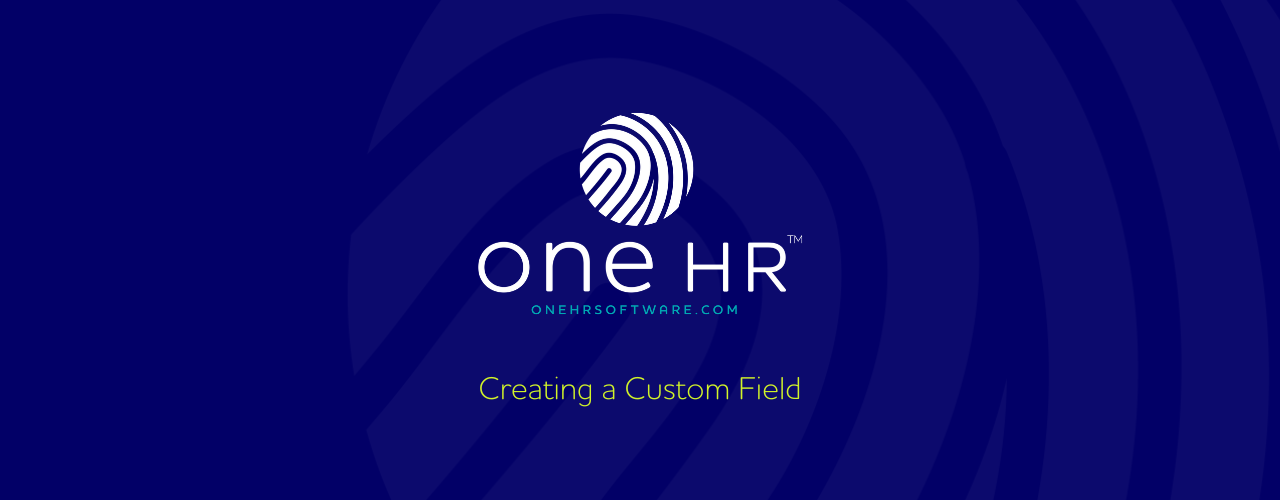
To add a new Employee Custom Field on oneHR, start by clicking on the Admin option from the main left-hand side menu.
Within the Admin section, you will see an option entitled ‘Employee Custom Fields’. When clicking on this option you will see you are presented with the option to create a new custom field, along with a list of pre-existing custom fields.
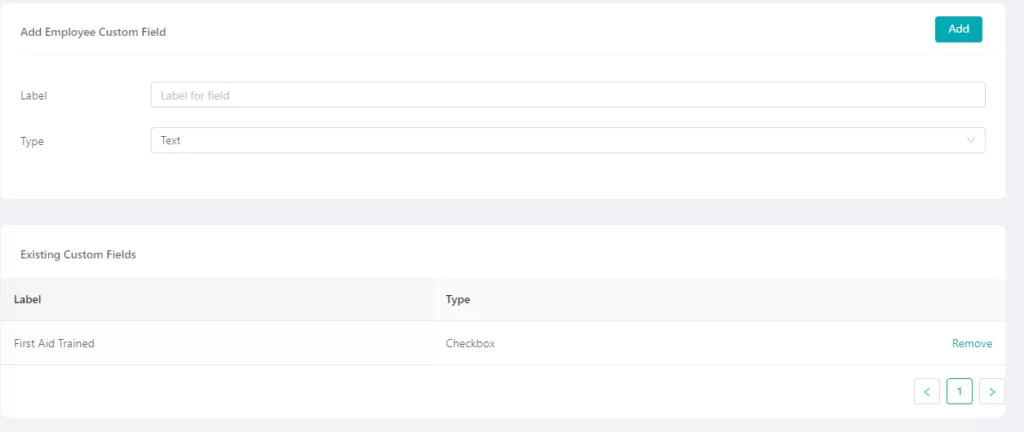
Custom fields will appear in the Information tab on an employee profile.
To set up a new custom field, you will first be prompted to give the field a title (for example, Emergency Contact Number).
You will then be asked to select the field type, here we have the following options:
Text – A simple one-line text box.
Multi line text – A larger text box, allowing you to add multiple lines of information.
Checkbox – A simple checkbox alongside the field title.
File – An option to upload a file/document.
Date – An option to select and capture a date.
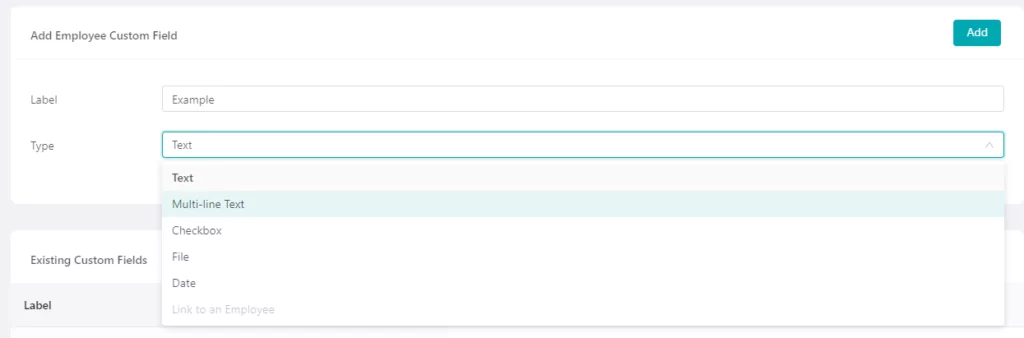
Once you have selected your field type, you can then click add, completing the setup process. You will then see this new custom field added to the list of existing fields and also under the information tab on each employee’s profile.
You will have the ability to add as many or as few additional fields as required.