Login
Your link will open in a new tab
If this has not happened, please click here
If this has not happened, please click here
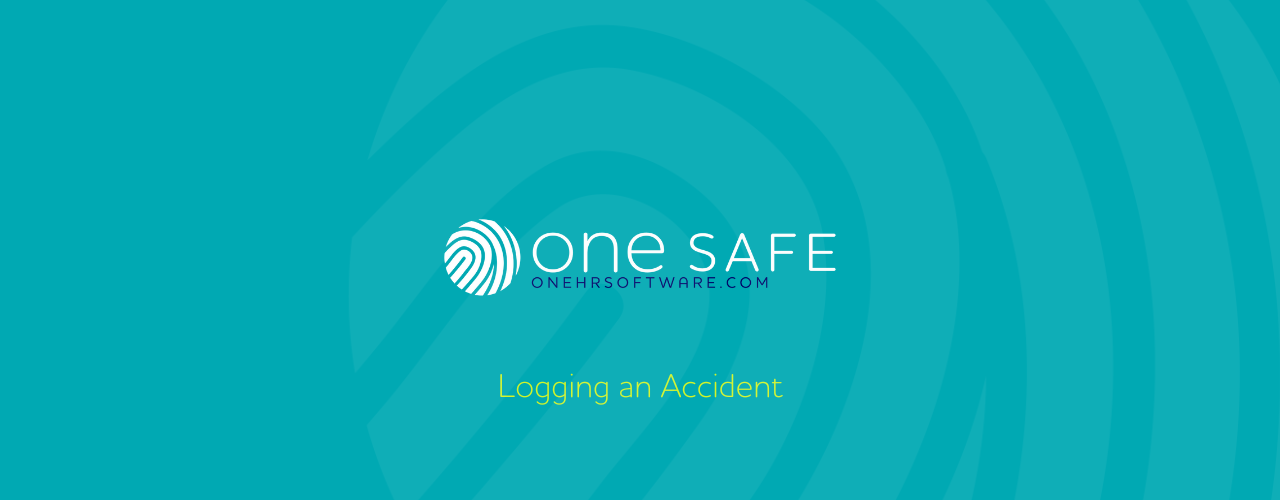
To log an accident on oneSAFE, start by heading into the ‘Accident Log’ section via the main menu on the left-hand side.
Here you will be presented with a list of existing Accidents along with an ‘add’ button in the upper right-hand corner of this page.
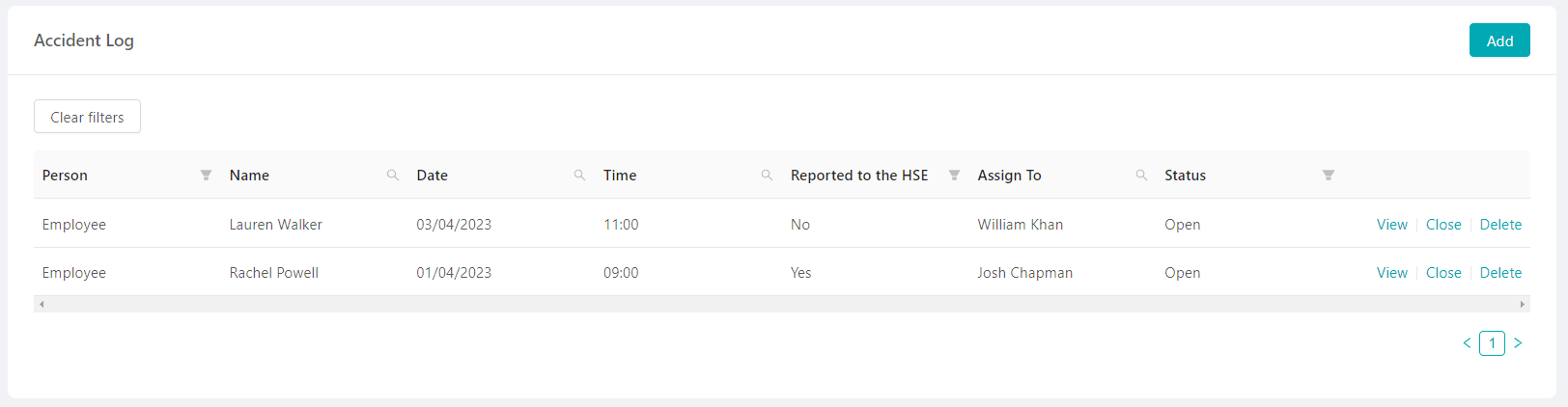
After clicking on the add button, you will be presented with a set of fields that you will need to populate for the accident you are looking to log.
First, you will be required to set whether it was an employee or a customer that had the accident. Here you will be prompted to enter some contact information for this person. If they are an employee, this information will be auto-populated, given that they are set up on your oneSafe account as a user.

Next, you will be prompted to fill in some information for the person that is reporting the accident. Again, if this is an employee, this information will be populated automatically once they have been selected from the drop-down list on the right-hand side.
You will then be able to add a description of the accident as well as any follow-up actions that have been planned or taken.
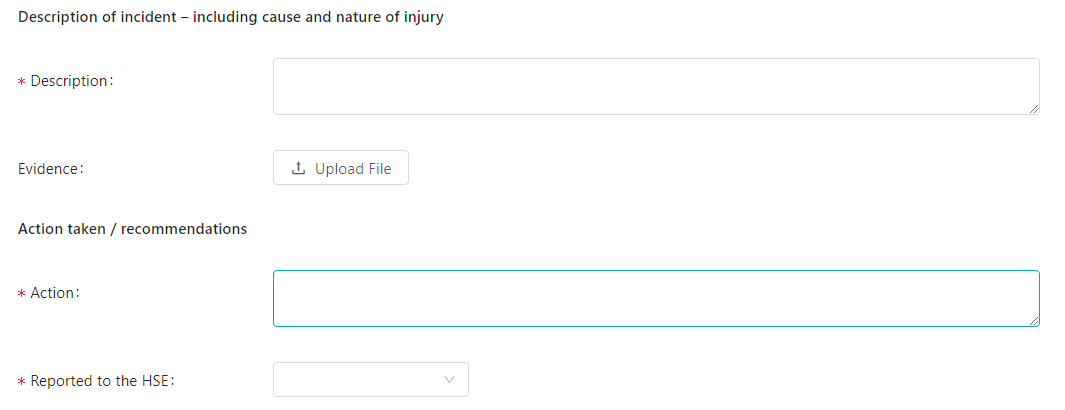
Lastly, you will be required to assign this accident to a user to be reviewed. The assignee will receive an email from oneSAFE with a prompt to log in, review and confirm the details of the accident and that follow-up actions have been taken.